Certificate After Multiple Exams Taken
Mon 22nd Aug 2022< Back to Blogs and Tutorials
When giving an exam based certificate, a single Test is taken, and the certificate is issued. What happens if you need to provide several Tests in a specific order but only want to give a certificate after ALL Tests have been taken?
ClassMarker has the answer for you and the online quiz maker for Business and Education, to make it happen.
Scenario: You, as the employer/teacher are wanting to give your employees, students, or customers a set of 5 quizzes, exams or Tests. You know you want to give these multiple quizzes in a specific order. You know you want to give a certificate only after Test completion of all 5 Tests.
How do you give a certificate only after multiple exams taken?
With ClassMarker, you would start by giving your Tests via Links.
Why give Tests via Links? With Links, you can send Test links via email to your users. Include Test links on web pages, blogs, PDF docs, Word docs, social media sites...anywhere that you can add a link.
Have your own website? Embed a quiz. No worries, because you can copy an embed code by ClassMarker (no stressing with this because it's created for you) and paste it into your web pages! The Test would then be available for users to take on your website; tell them where to go (nicely, of course) to the URL within your site! Your users will then take the Test right there!
Another cool thing you can do when you give quizzes by link is brand your Tests with your company logos. You can also set restrictions to secure the Test link to only those who should be taking the Test and to the number of attempts set. You can also sell your Tests with ClassMarker, when using Links. You can add 'extra information' questions (great for demographic questions) prior to the Test being taken and these will not be included in the grading. All attempts on Links are saved, not overwritten, and much more!
Did you know? If you add demographic questions at the beginning of your Test, you can include the responses onto your quiz certificate? Yep, you can! You would do this by adding custom user fields to certificates!
Now that we have covered what's so awesome with using Links to give Tests let's get back to why we are here: giving multiple quizzes with a certificate.
Using the scenario above, let's take the 5 Tests and put these into a specific order and attach a certificate.
You now have 5 Tests set up to auto generate a certificate after multiple quizzes have been taken.
How does this work? Users take the 1st Test. They click on the Return Link on the results page, which directs them to the 2nd Test. They take the 2nd Test and are directed to the 3rd Test. You get the idea! Only after the last Test, they will see the option to download their certificate.
FYI: If you do set a pass mark, you can also use the Return Link to direct those users who fail back to the 1st Test if you wish for them to take additional attempts or elsewhere on your website for example.
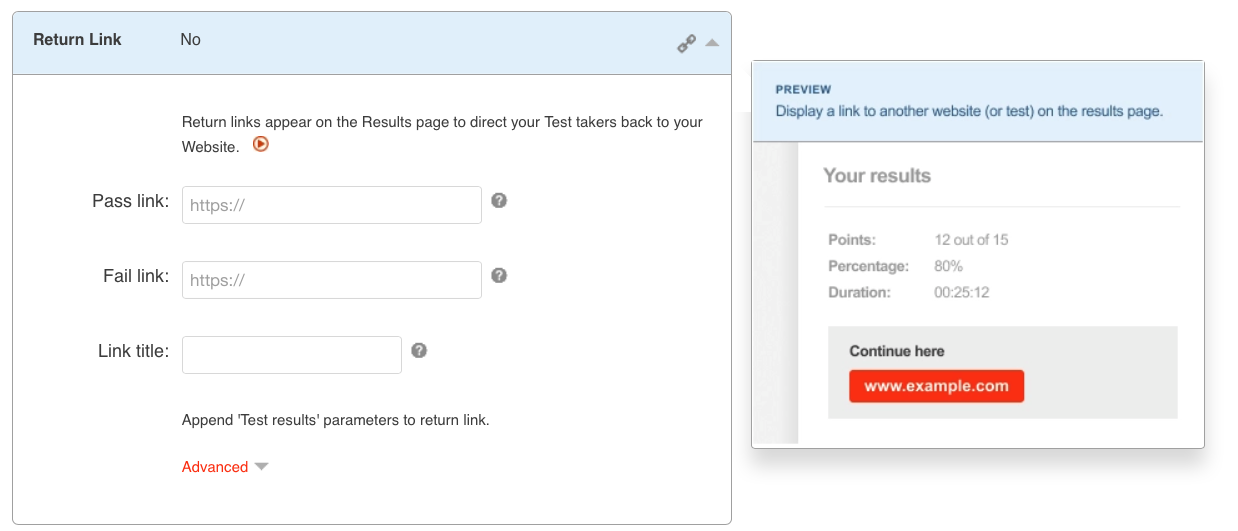
Now that you have the Tests set up to give in a specific order with a certificate only given after the final Test, let's talk added quiz security for Tests being taken.
When using Links, you can add a common password and you can give users their own unique access codes to access the Test.
What's a common password? A common password is a password that you can attach to the Test link. This password will be the same password that all users must enter, in order to access the Test. You could use the same common password for all Tests that you are giving in a specific order. Or, on the Results page per each Test, you can include a new common password that users will only see upon Test completion of the last Test. They would then enter that password for the next Test they take.
What's an access code? A quiz access code is a unique code that you would provide to each user, to access the Test. This will ensure the absolute number of attempts set per user. When you create an access list that will include all your access codes, you can apply this same access list to all Tests you are giving in a specific order. This way each user will have their one access code for all Tests.
For extra Test security, restrict quiz access by using a combination of both a common password and access code.
Here's how to add extra Test Security:
Congratulations! You have now set up a series of secure Tests, given in a specific order, with a PDF quiz certificate only applied after all Tests have been completed!
With ClassMarker, there are so many different settings and options, for how you can create Tests, quizzes, assessments, surveys, questionnaires and exams. And, if you are thinking outside the box of what you want to do, just reach out to our Customer Support team anytime. If there is a way to make it happen, we will be more than happy to help you achieve it!
Register Here to begin using the best online quiz maker and Test creator since 2006!
Happy Testing!
Review Related Online Testing Blogs and Tutorials
How Do I Brand My Quiz?
How Do I Set Options in a Quiz?
How Do I Sell Quizzes Online?
How Do I Add Demographic Questions to a Quiz?
ClassMarker has the answer for you and the online quiz maker for Business and Education, to make it happen.
Scenario: You, as the employer/teacher are wanting to give your employees, students, or customers a set of 5 quizzes, exams or Tests. You know you want to give these multiple quizzes in a specific order. You know you want to give a certificate only after Test completion of all 5 Tests.
How do you give a certificate only after multiple exams taken?
With ClassMarker, you would start by giving your Tests via Links.
Why give Tests via Links? With Links, you can send Test links via email to your users. Include Test links on web pages, blogs, PDF docs, Word docs, social media sites...anywhere that you can add a link.
Have your own website? Embed a quiz. No worries, because you can copy an embed code by ClassMarker (no stressing with this because it's created for you) and paste it into your web pages! The Test would then be available for users to take on your website; tell them where to go (nicely, of course) to the URL within your site! Your users will then take the Test right there!
Another cool thing you can do when you give quizzes by link is brand your Tests with your company logos. You can also set restrictions to secure the Test link to only those who should be taking the Test and to the number of attempts set. You can also sell your Tests with ClassMarker, when using Links. You can add 'extra information' questions (great for demographic questions) prior to the Test being taken and these will not be included in the grading. All attempts on Links are saved, not overwritten, and much more!
Did you know? If you add demographic questions at the beginning of your Test, you can include the responses onto your quiz certificate? Yep, you can! You would do this by adding custom user fields to certificates!
Now that we have covered what's so awesome with using Links to give Tests let's get back to why we are here: giving multiple quizzes with a certificate.
How to give multiple Tests in a specific order and provide a certificate after all Tests have been completed:
Using the scenario above, let's take the 5 Tests and put these into a specific order and attach a certificate.
- For each of the 5 Tests created, select to give the Test via Link. You will have 5 separate Test links - one for each Test.
- Go to the Test 'settings' page for the 1st Test link.
- Scroll to the bottom section Test Completion > Return Link.
- Paste the Test link for the 2nd Test into the Pass Link field (if setting a pass mark). Only users who pass will see this Return Link button to click on, to move forward to the next Test. If not setting a pass mark, all users will see the Return Link to move forward to the next Test.
- Follow the above instructions for each Test. (i.e., On the results page for the 2nd Test, place the Test link for the 3rd Test and so on)
- On the Test 'settings' page for the last Test, bottom section Test Completion > Certificates , choose the custom quiz certificate that you wish to apply.
You now have 5 Tests set up to auto generate a certificate after multiple quizzes have been taken.
How does this work? Users take the 1st Test. They click on the Return Link on the results page, which directs them to the 2nd Test. They take the 2nd Test and are directed to the 3rd Test. You get the idea! Only after the last Test, they will see the option to download their certificate.
FYI: If you do set a pass mark, you can also use the Return Link to direct those users who fail back to the 1st Test if you wish for them to take additional attempts or elsewhere on your website for example.
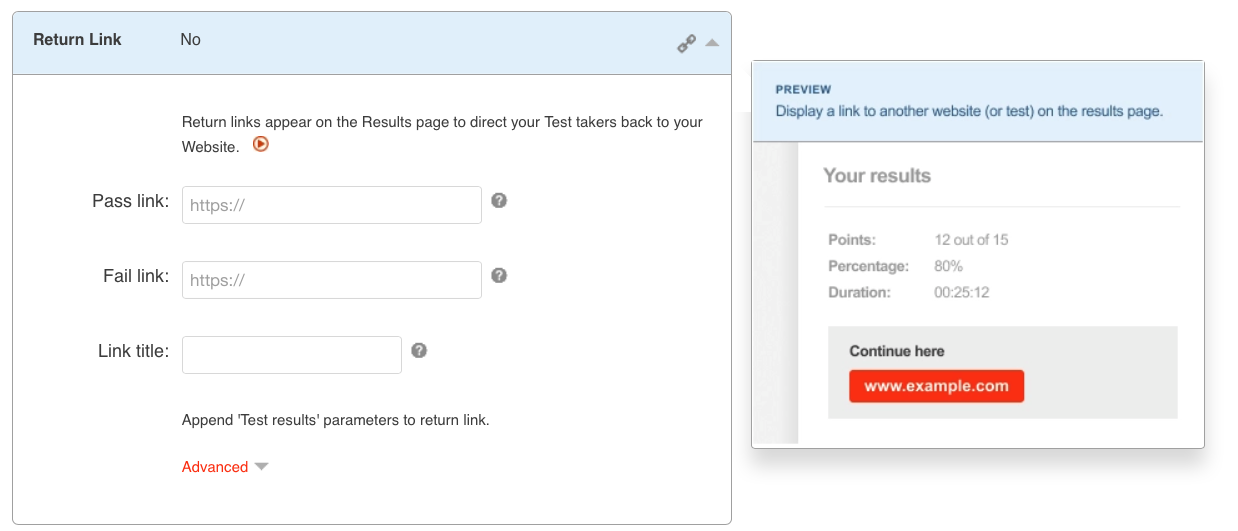
Restricting Test access for Tests given in a specific order
Now that you have the Tests set up to give in a specific order with a certificate only given after the final Test, let's talk added quiz security for Tests being taken.
When using Links, you can add a common password and you can give users their own unique access codes to access the Test.
What's a common password? A common password is a password that you can attach to the Test link. This password will be the same password that all users must enter, in order to access the Test. You could use the same common password for all Tests that you are giving in a specific order. Or, on the Results page per each Test, you can include a new common password that users will only see upon Test completion of the last Test. They would then enter that password for the next Test they take.
What's an access code? A quiz access code is a unique code that you would provide to each user, to access the Test. This will ensure the absolute number of attempts set per user. When you create an access list that will include all your access codes, you can apply this same access list to all Tests you are giving in a specific order. This way each user will have their one access code for all Tests.
For extra Test security, restrict quiz access by using a combination of both a common password and access code.
Here's how to add extra Test Security:
- For each Test link, go to the Test settings page > top section Test Access.
- Click Attempts Restrictions to expand options.
- Beside Access List: Limit exactly who can access this Test - select your Access List from the drop-down.
- Beside Password: Set a common password for all Test takers to use - enter the common password.
- Save changes at the bottom of the page.
Congratulations! You have now set up a series of secure Tests, given in a specific order, with a PDF quiz certificate only applied after all Tests have been completed!
With ClassMarker, there are so many different settings and options, for how you can create Tests, quizzes, assessments, surveys, questionnaires and exams. And, if you are thinking outside the box of what you want to do, just reach out to our Customer Support team anytime. If there is a way to make it happen, we will be more than happy to help you achieve it!
Register Here to begin using the best online quiz maker and Test creator since 2006!
Happy Testing!
Review Related Online Testing Blogs and Tutorials
How Do I Brand My Quiz?
How Do I Set Options in a Quiz?
How Do I Sell Quizzes Online?
How Do I Add Demographic Questions to a Quiz?