Creating Randomized Quiz Questions
Thu 29th Aug 2019< Back to Blogs and Tutorials
Question arrangement in a quiz is a big deal! How do you organize your questions? Do you have all of the same questions always appear or rearrange these into a specific order? Do you have them randomize each time, or would you prefer to have questions pulled from a bank of questions? While we are unable to decide how you add your items, we can inform you of the available options ClassMarker offers, for question randomization. Let us assist you in determining how to add the main content into your Test - your questions!
There are many possibilities of how you can create random quizzes.
How to Add Fixed Questions:
Fixed questions are the same set of questions that always display in a Test. You can choose the order of how these display.
When you add quiz questions to ClassMarker, you can either add these directly to your question bank or straight into your Tests. If you add questions into the Test, these will then automatically go into your question bank.
If you have first added them to the Question bank and not the Test, you will then need to select the questions to add to your Test.
How to add questions to quiz from question bank:
If you have not yet added questions to your question bank, you can add these directly to your Test. From your Test ‘edit’ page, click on the question type you want to add. After creating the question, it will now be included in your Test and Question Bank, where all of your questions are stored.
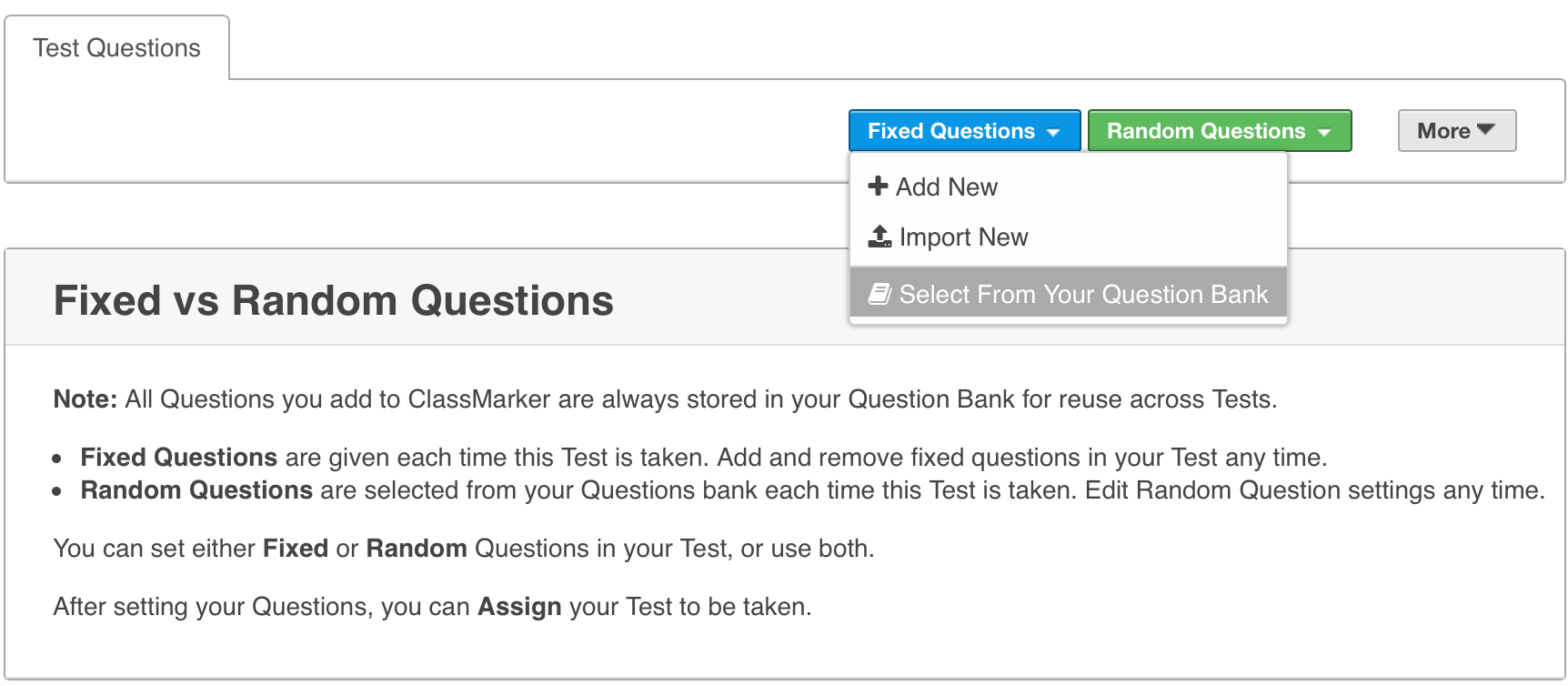
How to Randomize Fixed Questions:
When you choose to use fixed questions and shuffle questions in a quiz, these same questions will display in a different order each time the Test is taken.
ClassMarker Tip: You can assign the same Test to multiple Test Links or Groups. When you randomize fixed questions, this is set per Link/Group, which means you can have the same Test set to show fixed in a specific order and another one assigned that can randomize the same set of questions.
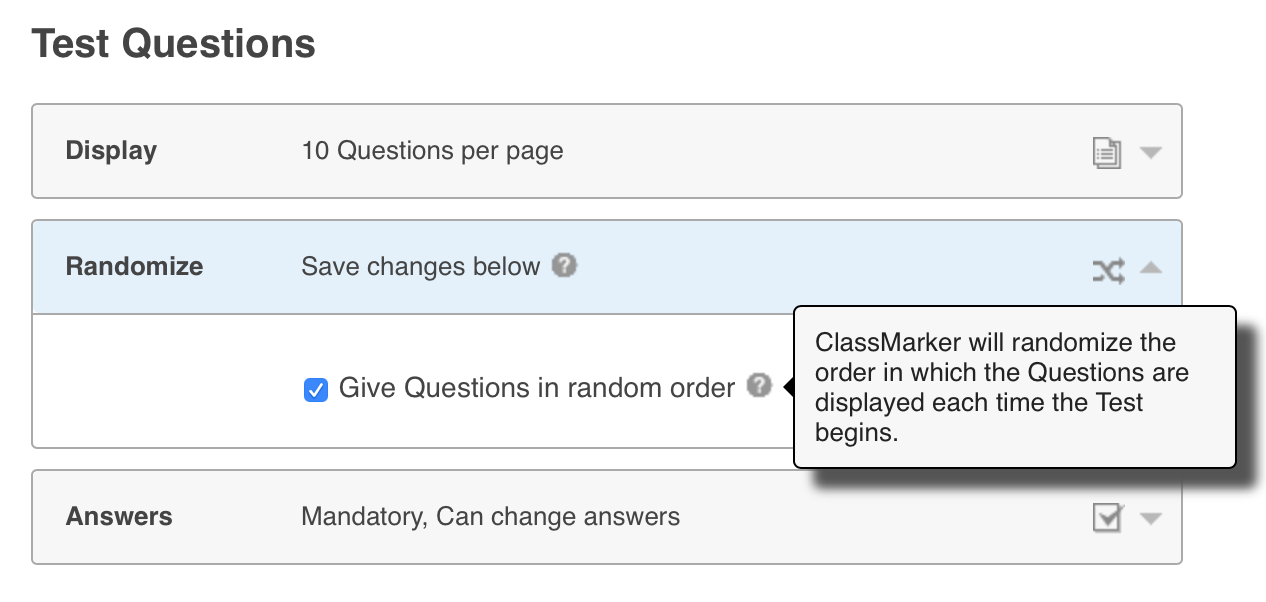
How to Add Randomly Selected Questions:
Randomly selected questions are random question sets that are pulled, from your question bank, each time the Test is taken.
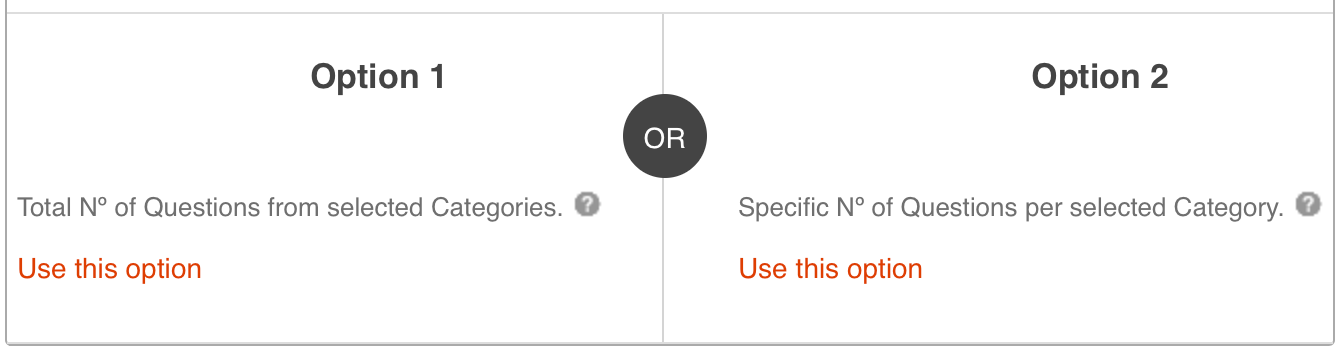
With Option 1 - Choose a total number of questions from categories you select:
After entering the total number of questions and selecting the categories to pull this total from, you can select to include your questions as Randomly Mixed In, Start of Test, End of Test.
To explain further - if you have fixed questions in your Test and perhaps you would like your randomly selected questions to show at the beginning of the Test before your fixed questions you would select 'Start of Test'. If you would like question randomization to appear at the end of the Test after your fixed questions, you would select 'End of Test'. If you would like randomly selected questions mixed in with your fixed questions, select 'Randomly Mixed In'.
With Option 2 - To enter a number of questions per each category:
You would enter a number of questions to pull from each category. You also have the options here of choosing 'Randomly mixed in', 'End of Test' or 'Start of Test'.
There is also an additional feature In Random Order or Grouped by Category. If you choose 'In random order', all of the questions from the categories you choose will be in no particular order. If however you choose 'Grouped by Category', all of the questions that are pulled will be pulled at random but grouped by their category.
Along with the array of options for creating a random question quiz, ClassMarker offers many great features that you will want to include in all of your exams, Tests, quizzes, surveys and questionnaires. Soon enough, you'll be asking your Test takers "Have you taken your ClassMarker today?"
Register Here to start using ClassMarker, the top quiz making platform used by Business and Education professionals across the world.
Happy Testing!
Review Related Online Testing Blogs and Tutorials
How do I Categorize Quiz Questions?
How Do I Reorder Quiz Questions?
How Do I Construct a Quiz?
How Do I Randomize Quiz Answers?
There are many possibilities of how you can create random quizzes.
- Fixed Questions
- Randomize Fixed Questions
- Randomly Selected Questions
- Combination of Fixed Questions and Randomly Selected Questions
- Display Randomly Selected Questions at Beginning, End or Mixed In
- Group Randomly Selected Questions by Category
How to Add Fixed Questions:
Fixed questions are the same set of questions that always display in a Test. You can choose the order of how these display.
When you add quiz questions to ClassMarker, you can either add these directly to your question bank or straight into your Tests. If you add questions into the Test, these will then automatically go into your question bank.
If you have first added them to the Question bank and not the Test, you will then need to select the questions to add to your Test.
How to add questions to quiz from question bank:
- Go to your Test 'edit' page
- Hover your mouse over Fixed Questions
- Choose Select from your Question Bank. As you go through the questions, for ones that are not part of your Test, you can click on the button below each item Add question to Test.
If you have not yet added questions to your question bank, you can add these directly to your Test. From your Test ‘edit’ page, click on the question type you want to add. After creating the question, it will now be included in your Test and Question Bank, where all of your questions are stored.
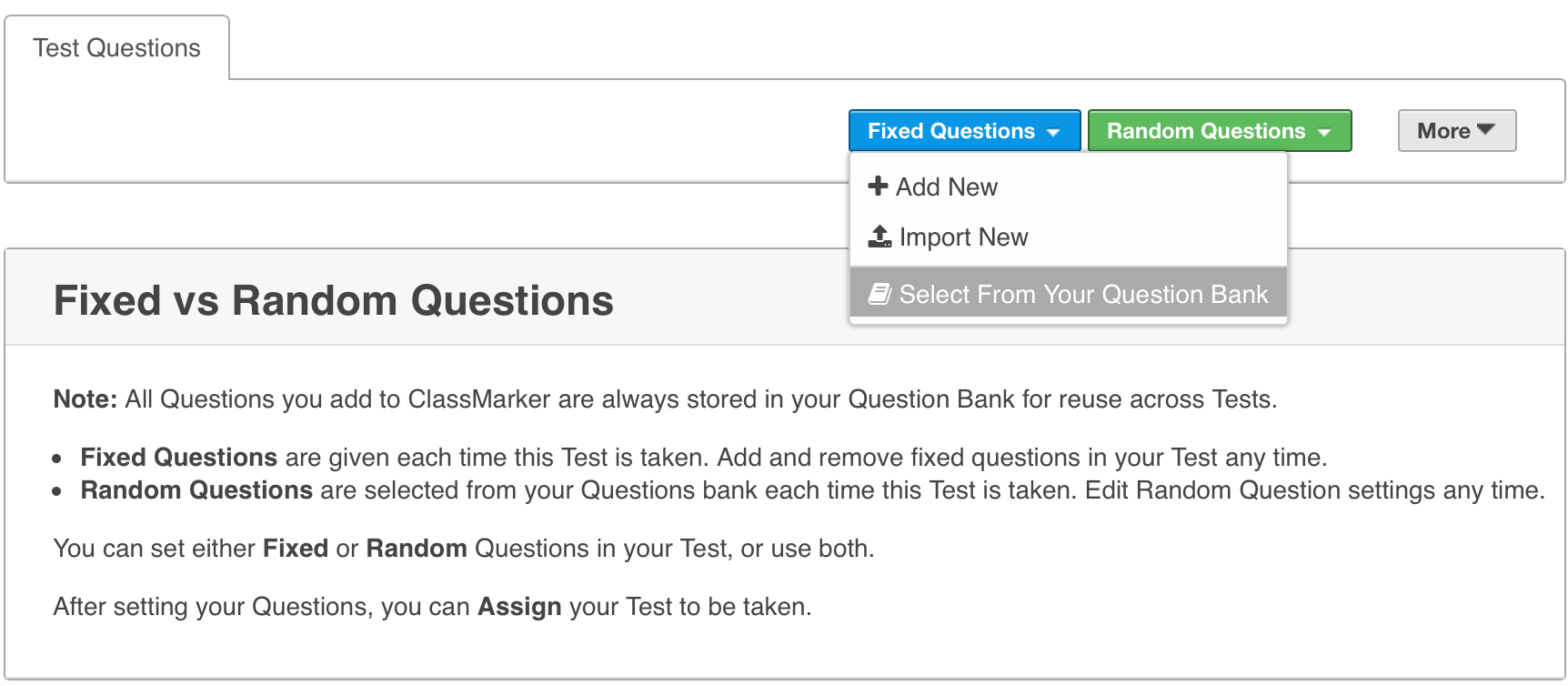
How to Randomize Fixed Questions:
When you choose to use fixed questions and shuffle questions in a quiz, these same questions will display in a different order each time the Test is taken.
- After assigning your Test and adding questions following the above instructions, go to the Test ’settings’ page for this particular Test Link/Group.
- Under the section Test Questions, click on Randomize to expand additional options.
- Check box beside Give Questions in random order
- Save Changes at bottom of page.
ClassMarker Tip: You can assign the same Test to multiple Test Links or Groups. When you randomize fixed questions, this is set per Link/Group, which means you can have the same Test set to show fixed in a specific order and another one assigned that can randomize the same set of questions.
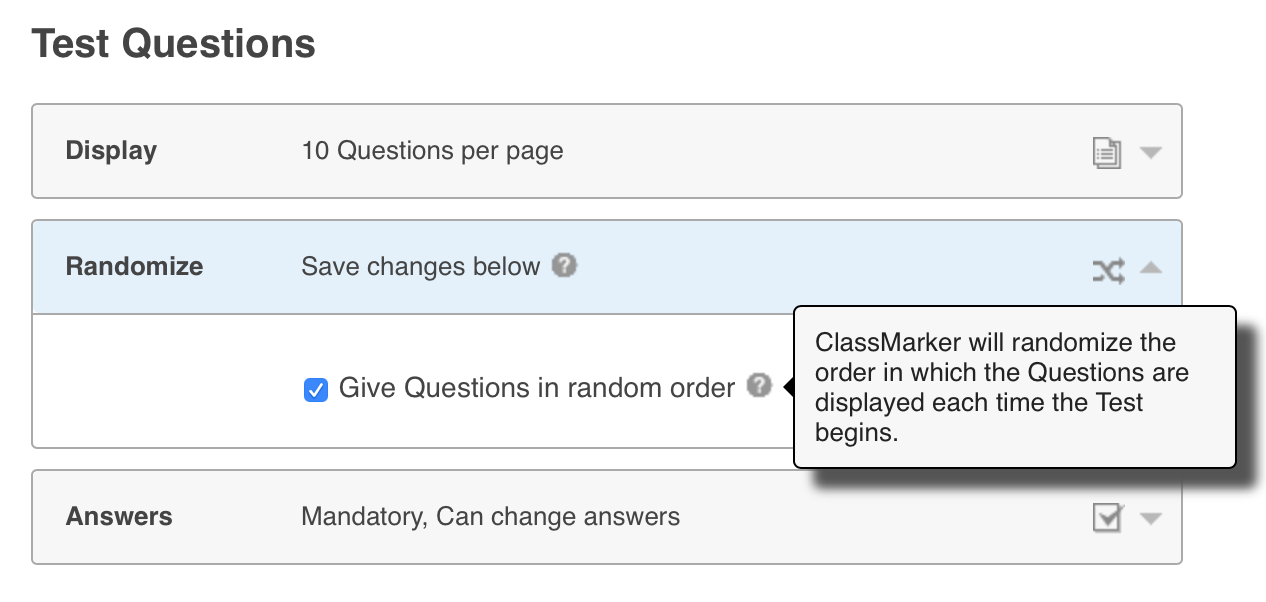
How to Add Randomly Selected Questions:
Randomly selected questions are random question sets that are pulled, from your question bank, each time the Test is taken.
- On your Test 'edit' page, hover your mouse over the green Random Questions button.
- Select Edit Settings
- There are two options:
1. To choose a total number of questions from categories you select.
2. To enter a number of questions per each category that you want randomly selected - Select number of questions to include.
- Select how questions will display.
- Click on Submit
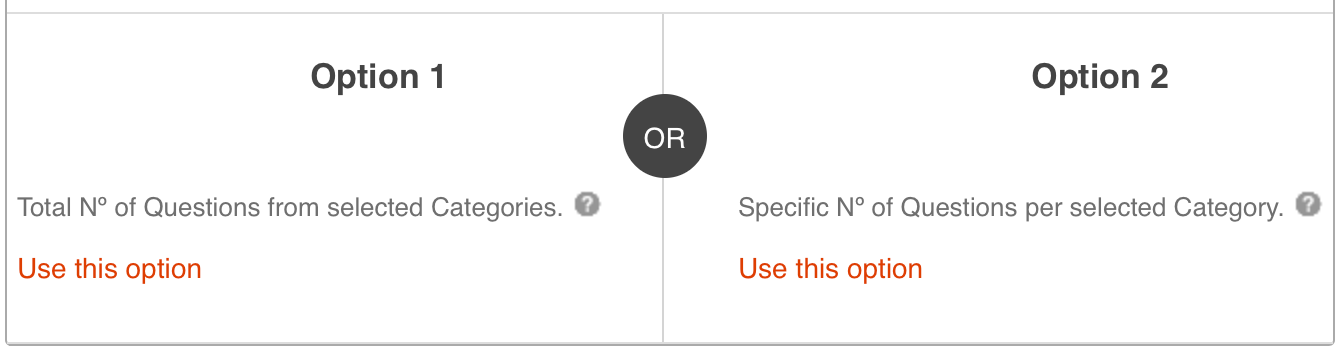
With Option 1 - Choose a total number of questions from categories you select:
After entering the total number of questions and selecting the categories to pull this total from, you can select to include your questions as Randomly Mixed In, Start of Test, End of Test.
To explain further - if you have fixed questions in your Test and perhaps you would like your randomly selected questions to show at the beginning of the Test before your fixed questions you would select 'Start of Test'. If you would like question randomization to appear at the end of the Test after your fixed questions, you would select 'End of Test'. If you would like randomly selected questions mixed in with your fixed questions, select 'Randomly Mixed In'.
With Option 2 - To enter a number of questions per each category:
You would enter a number of questions to pull from each category. You also have the options here of choosing 'Randomly mixed in', 'End of Test' or 'Start of Test'.
There is also an additional feature In Random Order or Grouped by Category. If you choose 'In random order', all of the questions from the categories you choose will be in no particular order. If however you choose 'Grouped by Category', all of the questions that are pulled will be pulled at random but grouped by their category.
Along with the array of options for creating a random question quiz, ClassMarker offers many great features that you will want to include in all of your exams, Tests, quizzes, surveys and questionnaires. Soon enough, you'll be asking your Test takers "Have you taken your ClassMarker today?"
Register Here to start using ClassMarker, the top quiz making platform used by Business and Education professionals across the world.
Happy Testing!
Review Related Online Testing Blogs and Tutorials
How do I Categorize Quiz Questions?
How Do I Reorder Quiz Questions?
How Do I Construct a Quiz?
How Do I Randomize Quiz Answers?
