How To Add Demographic Questions to a Quiz
Thu 6th Jun 2019< Back to Blogs and Tutorials
So, you have just created a Test, Exam or Quiz that include all of the questions that you wish to Test your users on, however what about those questions that you want information for, but you do not want them included in the Test itself?
Questions that are not included within the Test are generally referred to as demographic questions. These are used to gather additional data from your users that are not part of that Test’s content.
When you add demographic questions to a quiz, this can provide you with valuable insight.
Add from 1 to 5 demographic questions that will display prior to the Test beginning. You can mark these as optional or mandatory.
These questions are NOT included in the grading of the Test.
There are four types of demographic questions you can create:
In surveys, demographic questions are generally asking for information such as age, location, ethnicity, employment and education status.
Demographic questions are not only used in surveys however. You can gather demographic information for many types of Tests and quizzes that you are creating.
For pre-employment Testing, you can use these questions for asking for other types of information, such as how a candidate found out about the job opportunity, qualifying experience, job being sought after.
For on-going job training, you could use these for gathering data such as department the employee is from, their supervisor’s name, employee feedback.
For exams given to students, use these for questions such as asking what students hope to get from their participation in the exam or quiz, perhaps feedback for any concerns/difficulties they are currently having and so on.
Mix the questions up - Make a quiz with demographic questions that requires the user checking a box or picking from the drop-down. Then add one that the user can enter their own text for their feedback for example or location.
ClassMarker offers both the options to assign tests via Groups or Links. If however you will be adding demographic questions, please use Links to give your Tests.
Compare the differences on how to give Tests online with ClassMarker.
After assigning your Test via a Link:
Congratulations! You are now ready to start gathering the demographic data you require!
The answers you collect from your demographic questions will display above the Test answers, on each user’s individual results pages.
View Demographic Answers in your ClassMarker Administrator Account
When you go to the Results page for any Test Link, you can view the demographic details at the top of each user's results pages
View Demographic Answers via Email
If you choose to receive these results via email, these answers will be seen at the top of the results page. So, if you are more interested in this data over the answers within the test, you will see this immediately upon receiving the results. You do not have to scroll down to see this information.
Receiving results via email is an optional setting. You can add up to 4 email addresses you choose for administrators (we call these additional users that you can add to your account as Assistants)
Export Results including Demographic Questions and Answers
Analyze demographic answers when you export results to Excel for a particular Test link. Simply check the option 'selected answers', when exporting.
View Demographic Answers on Certificates
When you create your customized certificate in ClassMarker, you can choose to add 1 or all 5 answers given to you for the demographic questions. These will then show on that user’s certificate.
ClassMarker Tip: If you need to add a Course Code, Employee ID, Student Number, Serial Number, Registration Number or License Number that does need to display on the certificate, customize one of your ‘extra information questions’(demographic questions) in order to gather this information to then include on certificates.
See: Add Demographic Information to Certififcates
Register Here to start your 30 day trial with ALL upgraded features and see how easy it is to gather the data you need!
Happy Testing!
Review Related Online Testing Blogs and Tutorials
How do I Create a Survey Web Link?
How Do I Create Custom Quiz Certificates?
How Do I Analyze Questionnaire Data?
How Do I Apply Quiz Settings?
Questions that are not included within the Test are generally referred to as demographic questions. These are used to gather additional data from your users that are not part of that Test’s content.
When you add demographic questions to a quiz, this can provide you with valuable insight.
Demographic Question Types
Add from 1 to 5 demographic questions that will display prior to the Test beginning. You can mark these as optional or mandatory.
These questions are NOT included in the grading of the Test.
There are four types of demographic questions you can create:
- Text Box: Answers will be typed in a multi line text box.
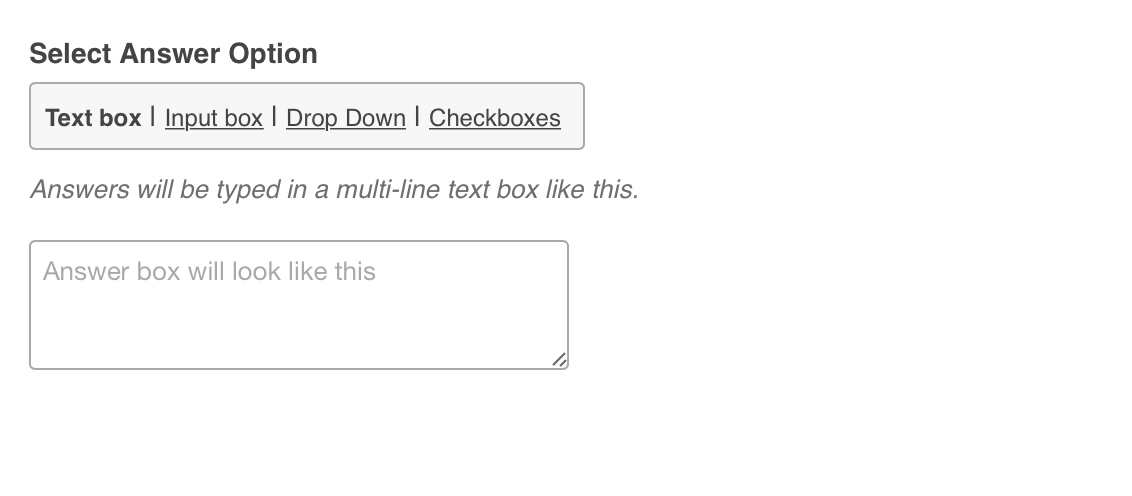
- Input Box: Answers will be typed in an input box.
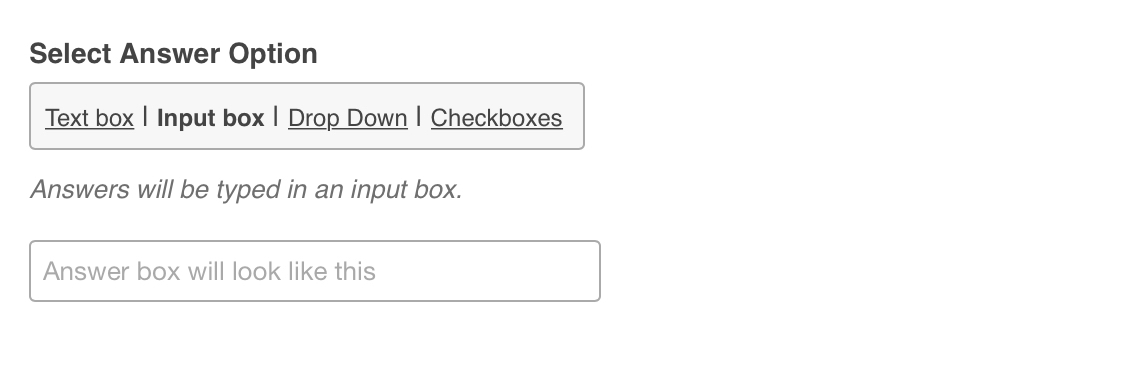
- Drop Down: Single Answer will be selected from Drop Down list.
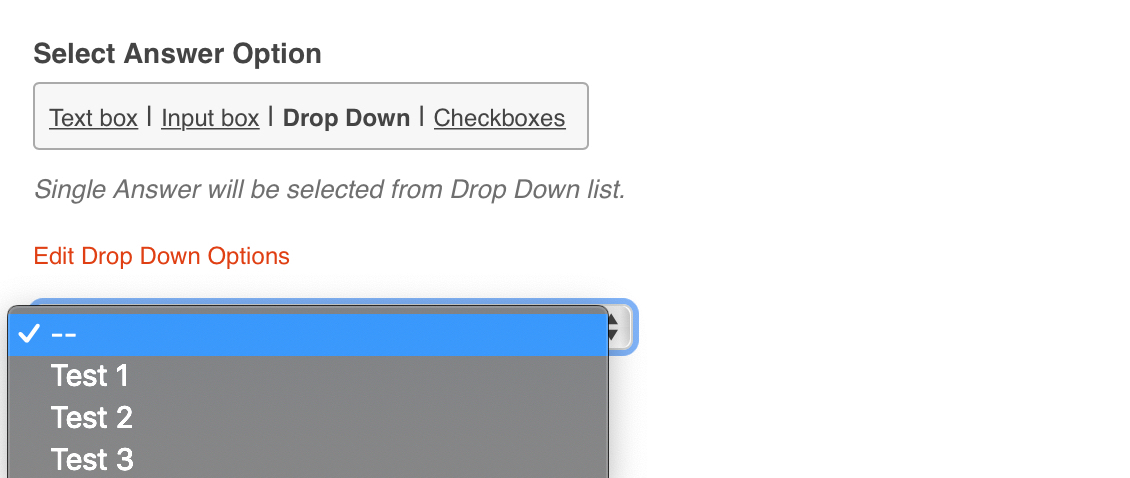
- Checkboxes: Multiple Answers can be selected from Checkbox items.
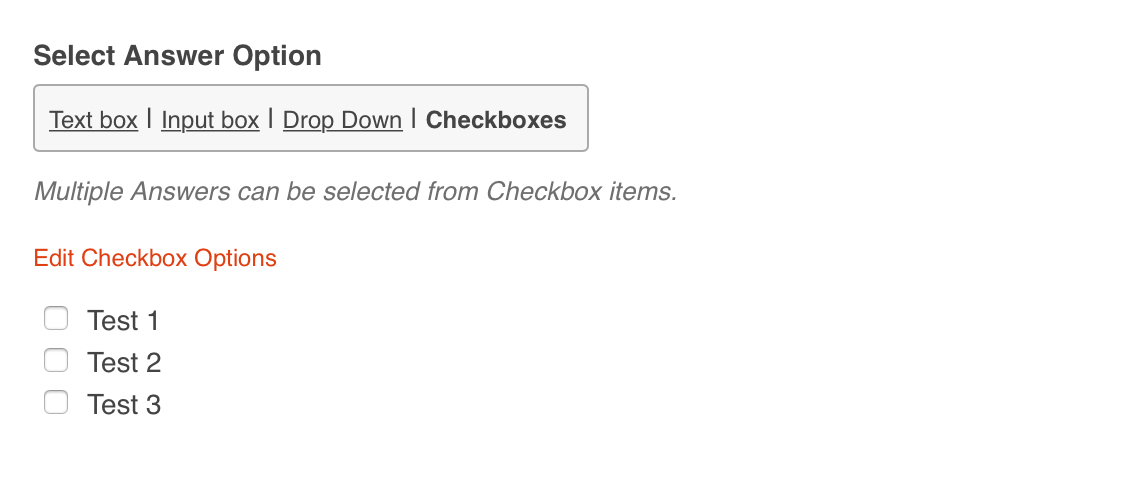
In surveys, demographic questions are generally asking for information such as age, location, ethnicity, employment and education status.
Demographic questions are not only used in surveys however. You can gather demographic information for many types of Tests and quizzes that you are creating.
For pre-employment Testing, you can use these questions for asking for other types of information, such as how a candidate found out about the job opportunity, qualifying experience, job being sought after.
For on-going job training, you could use these for gathering data such as department the employee is from, their supervisor’s name, employee feedback.
For exams given to students, use these for questions such as asking what students hope to get from their participation in the exam or quiz, perhaps feedback for any concerns/difficulties they are currently having and so on.
Mix the questions up - Make a quiz with demographic questions that requires the user checking a box or picking from the drop-down. Then add one that the user can enter their own text for their feedback for example or location.
How To Add Demographic Questions in ClassMarker
ClassMarker offers both the options to assign tests via Groups or Links. If however you will be adding demographic questions, please use Links to give your Tests.
Compare the differences on how to give Tests online with ClassMarker.
After assigning your Test via a Link:
- Select Links (top right of any page) and click on the Test name
- Click on ‘Settings’ (to the right of the Link name)
- On your Test ‘settings’ page, under the section Test Introduction, click on Custom Info
- Check the box beside Make my Extra Information Question/s mandatory (Optional setting)
- Create demographic questions. You can add 1 to 5 questions.
- Select Answer Option - Text Box, Input Box, Drop Down or Checkboxes
- Click Save Changes at the bottom of the test 'settings' page
Congratulations! You are now ready to start gathering the demographic data you require!
Analyzing Demographic Results
The answers you collect from your demographic questions will display above the Test answers, on each user’s individual results pages.
View Demographic Answers in your ClassMarker Administrator Account
When you go to the Results page for any Test Link, you can view the demographic details at the top of each user's results pages
View Demographic Answers via Email
If you choose to receive these results via email, these answers will be seen at the top of the results page. So, if you are more interested in this data over the answers within the test, you will see this immediately upon receiving the results. You do not have to scroll down to see this information.
Receiving results via email is an optional setting. You can add up to 4 email addresses you choose for administrators (we call these additional users that you can add to your account as Assistants)
Export Results including Demographic Questions and Answers
Analyze demographic answers when you export results to Excel for a particular Test link. Simply check the option 'selected answers', when exporting.
View Demographic Answers on Certificates
When you create your customized certificate in ClassMarker, you can choose to add 1 or all 5 answers given to you for the demographic questions. These will then show on that user’s certificate.
ClassMarker Tip: If you need to add a Course Code, Employee ID, Student Number, Serial Number, Registration Number or License Number that does need to display on the certificate, customize one of your ‘extra information questions’(demographic questions) in order to gather this information to then include on certificates.
See: Add Demographic Information to Certififcates
Register Here to start your 30 day trial with ALL upgraded features and see how easy it is to gather the data you need!
Happy Testing!
Review Related Online Testing Blogs and Tutorials
How do I Create a Survey Web Link?
How Do I Create Custom Quiz Certificates?
How Do I Analyze Questionnaire Data?
How Do I Apply Quiz Settings?