How to Create an Essay Quiz Question
Fri 12th Nov 2021< Back to Blogs and Tutorials
Essay questions, also known as open-ended questions, subjective or long answer questions, are used for Test-takers to enter their answers using their own words.
ClassMarker's quiz maker includes a variety of different question types, including essay questions to create Tests, assessments, exams, quizzes, surveys and questionnaires.
Essay questions are great for collecting information and gathering valuable feedback from your students, employees, and customers. These can also be used for determining writing skills, comprehension of learning materials, vocabulary skills and much more.
Check out the step by step instructions below, for adding essay questions to a quiz.
Your essay question has now been created!
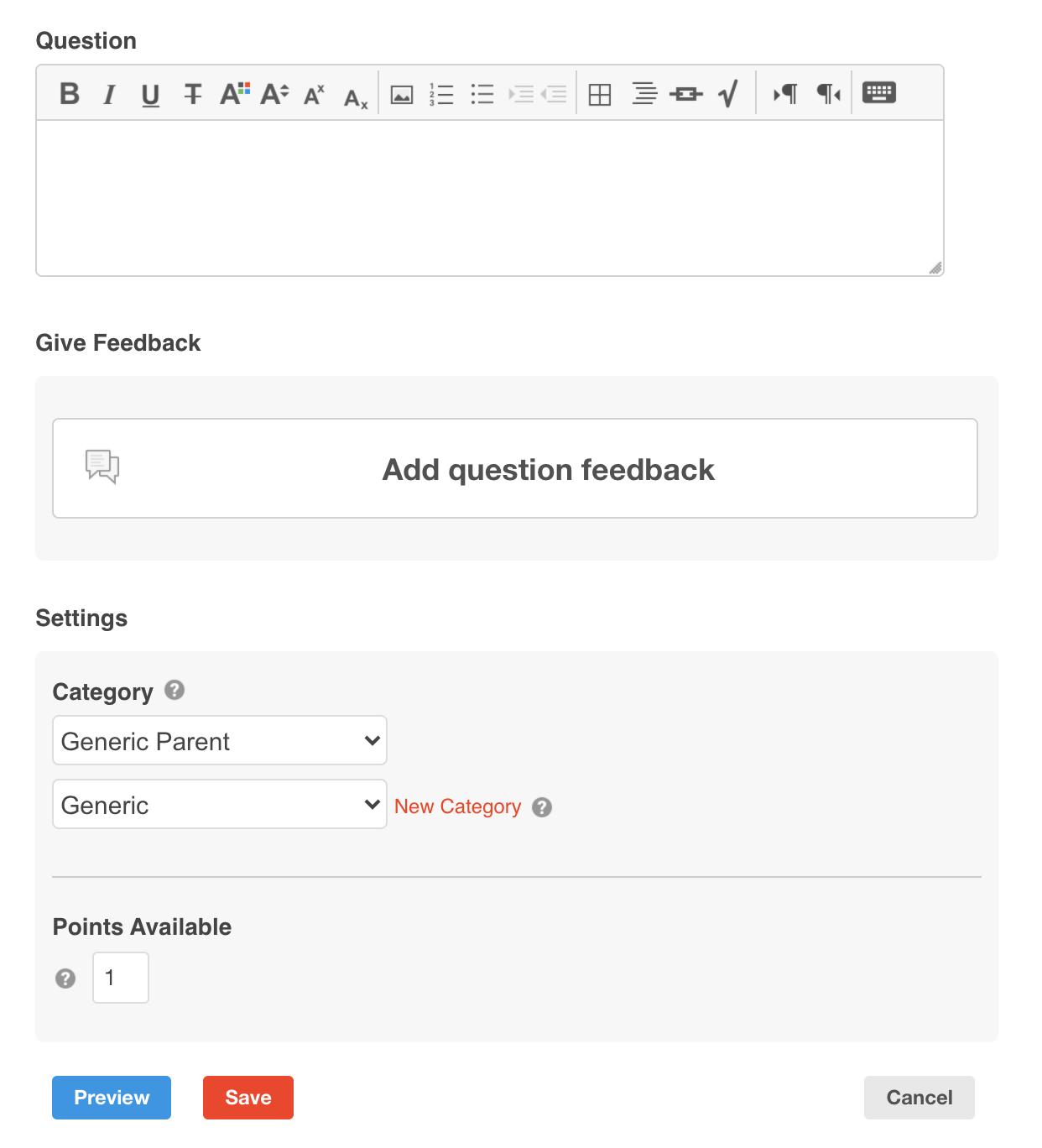
Looking for some tips on creating great essay questions? Check out ClassMarker Learn on the essay question type.
Did you Know? With ClassMarker, you can enable/disable options for printing, pasting, highlighting and copying of text on Test and results page. These are great options for when users are entering their own responses. With essay questions, Test takers can view the word count of essay responses, which is great if you have advised users to ensure response are at a minimum or maximum number of words.
While all other question types in ClassMarker are automatically graded, essay questions require manual grading.
To grade essay questions, go to the user's individual results page. To quickly get only to the questions that require grading, click on the link 'Require Grading'. This will then display only these questions.
Click on 'edit points' underneath the question/answer. You can now edit the point value for that question up to the maximum point value set for that question.
When creating and grading an essay quiz, you can also add personalized feedback per essay question, that only that user will see.
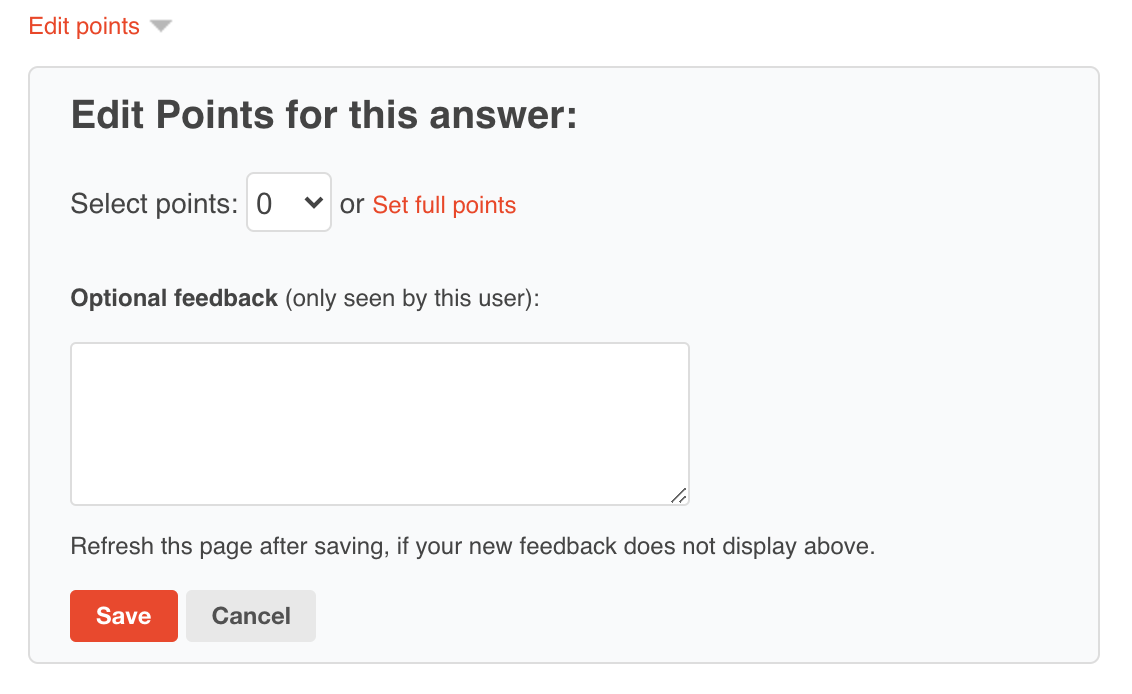
If you are using Groups to give your Tests, students can log into their Test taker account to review these updated results.
If you are using Links to give your Tests, you can provide these to your users or for both Groups and Links, if users have provided an email address, you can click on the Email button on individual user results pages to send quiz results after grading.
ClassMarker's stable, secure and professional online quiz maker has all of the features you will need, for your Business and Education Testing requirements.
Register Here to begin creating your Tests today!
Happy Testing!
Review Related Online Testing Blogs and Tutorials
How Do I Create a Multiple Choice Question?
How Do I Add Questions into Categories?
How Do I Use an Online Quiz Maker?
How Do I Assign User Roles in Quiz Maker?
ClassMarker's quiz maker includes a variety of different question types, including essay questions to create Tests, assessments, exams, quizzes, surveys and questionnaires.
Essay questions are great for collecting information and gathering valuable feedback from your students, employees, and customers. These can also be used for determining writing skills, comprehension of learning materials, vocabulary skills and much more.
Check out the step by step instructions below, for adding essay questions to a quiz.
How to create an essay question:
- From the Question Bank page > click on the blue + Add Questions button.
- Click + Add a New Question
- A window will pop up "Where Do You Want to Add your New Questions?" You can choose either a specific Test to add the question into or the Question Bank.
- On the Question 'edit' page > click the Essay tab.
- Enter question text into the question field. You can include text, images, documents, audio, and video.
- Add Question Feedback. Adding feedback is optional. Add customized feedback for both correct and incorrect answers. This feedback will only show on results pages after you have graded the question
- Apply question settings. Choose the question category that the question will go into. Set the point value.
- Click Preview to review your newly created essay question.
- If you need to make any changes, click 'edit'. If everything looks good, click Save.
Your essay question has now been created!
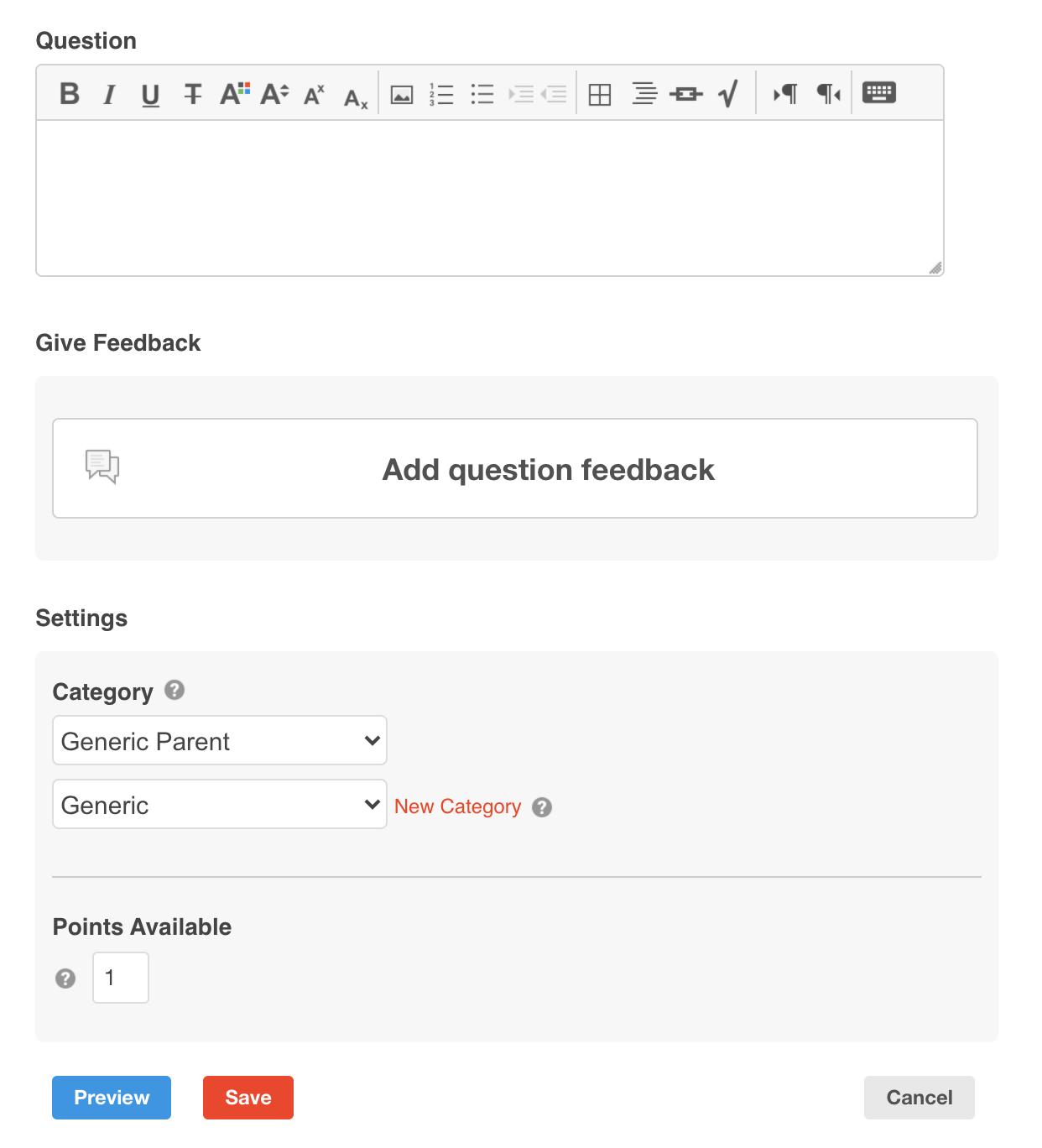
Looking for some tips on creating great essay questions? Check out ClassMarker Learn on the essay question type.
Did you Know? With ClassMarker, you can enable/disable options for printing, pasting, highlighting and copying of text on Test and results page. These are great options for when users are entering their own responses. With essay questions, Test takers can view the word count of essay responses, which is great if you have advised users to ensure response are at a minimum or maximum number of words.
Essay Question Grading:
While all other question types in ClassMarker are automatically graded, essay questions require manual grading.
To grade essay questions, go to the user's individual results page. To quickly get only to the questions that require grading, click on the link 'Require Grading'. This will then display only these questions.
Click on 'edit points' underneath the question/answer. You can now edit the point value for that question up to the maximum point value set for that question.
When creating and grading an essay quiz, you can also add personalized feedback per essay question, that only that user will see.
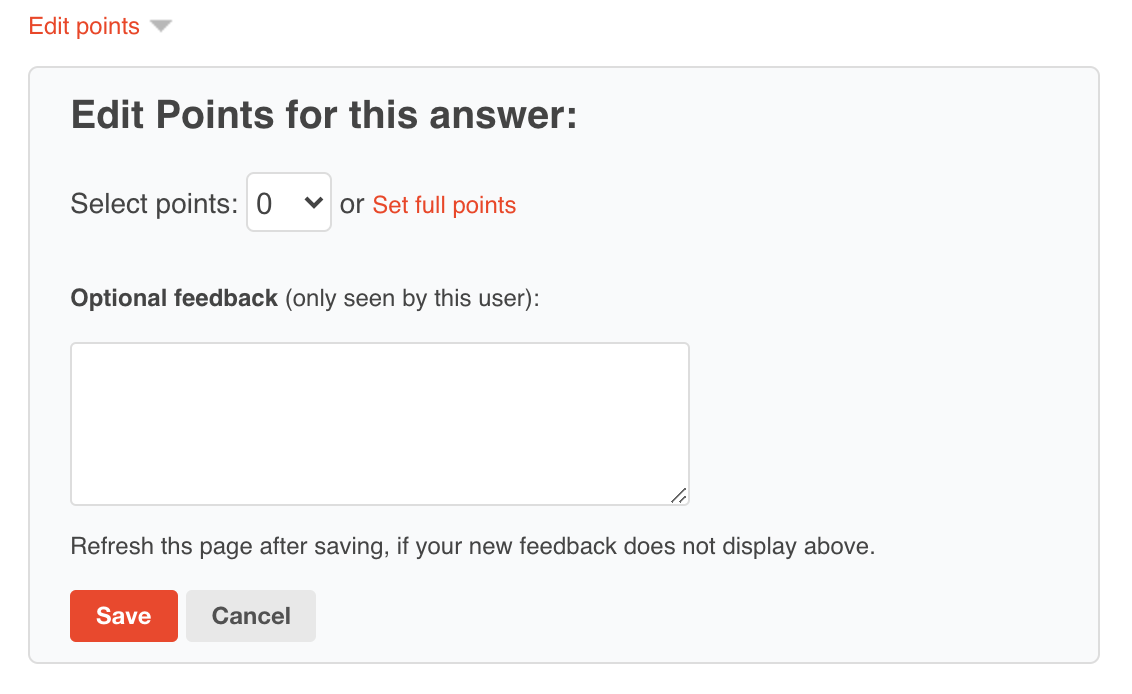
How do Test-takers receive their graded results?
If you are using Groups to give your Tests, students can log into their Test taker account to review these updated results.
If you are using Links to give your Tests, you can provide these to your users or for both Groups and Links, if users have provided an email address, you can click on the Email button on individual user results pages to send quiz results after grading.
How do Administrators view results for essay answers?
- Administrators and Assistants can view graded quiz results with all answers given on individual user results pages.
- You can export results for groups of users to Excel that can also include all selected answers given per user.
- Have individual results delivered to your email address. Assistants are additional users you can add to your administrator account to assist with tasks within the account, such as assisting with grading of essay questions. You can have up to 4 different administrator/assistant email addresses receive individual Test taker results per each assigned Test.
- Have results sent back to your own system with our quiz webhooks, to include user responses, along with replies to essay questions.
ClassMarker's stable, secure and professional online quiz maker has all of the features you will need, for your Business and Education Testing requirements.
Register Here to begin creating your Tests today!
Happy Testing!
Review Related Online Testing Blogs and Tutorials
How Do I Create a Multiple Choice Question?
How Do I Add Questions into Categories?
How Do I Use an Online Quiz Maker?
How Do I Assign User Roles in Quiz Maker?