How to Duplicate a Quiz
Tue 3rd Jan 2023< Back to Blogs and Tutorials
When it comes to online Testing, the word 'Duplicate' will become one of your favorites. Why? Having 'Duplicate' actions in a quiz maker will sweeten your online quiz making experience.ClassMarker's 'duplicate quiz' options are implemented to make your life easier. Duplicate Tests, questions, certificates, and assignment settings.
It will take you longer to read this sentence than it will to use the duplicate a quiz
option in ClassMarker! Really, we're serious!
How to Duplicate a Quiz?
- Go to the Test 'edit' page for the Test you wish to duplicate.
- Click on the Duplicate tab.
- Under the heading Duplicate this Test: click on the red 'Duplicate' button.
- Name the Test for the duplicated version.
- Select Test Category. The Test category is used to list your Test under that category. Great way to filter Tests from the Test page!
- Check the question option. Choose either 'Reference the Same Questions from your Question bank' or 'Create Duplicate copies of each Question in this Test'.
- Click on Duplicate this Test.
The duplicating of a online quiz or Test has now been completed!
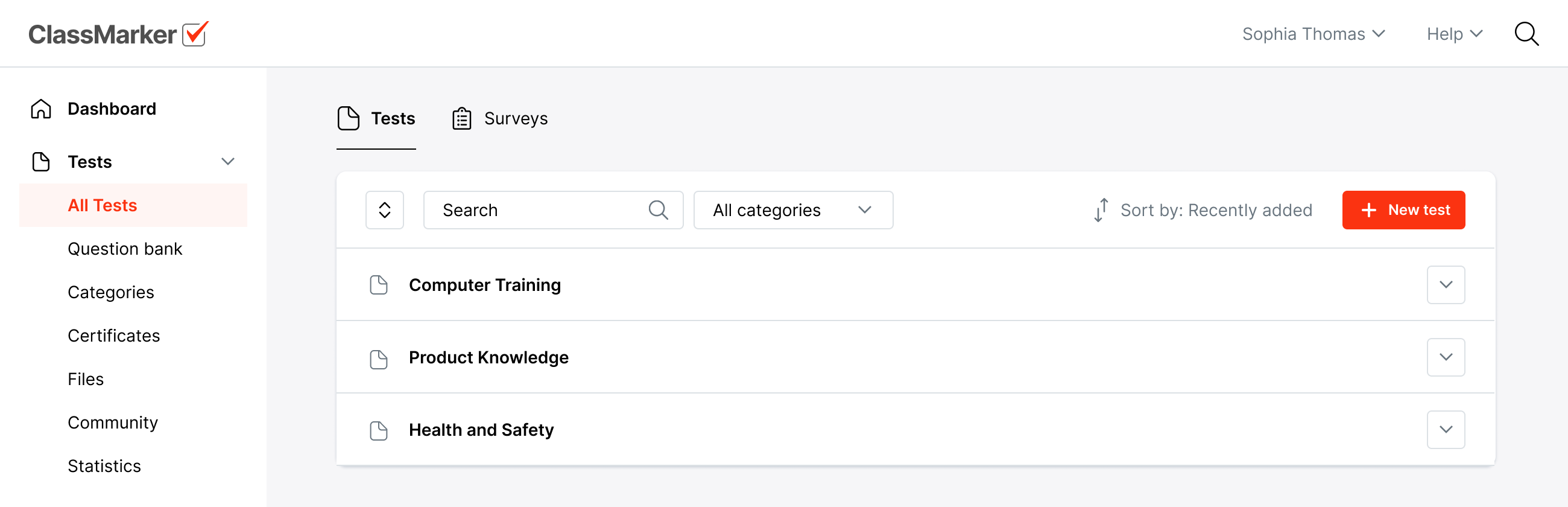
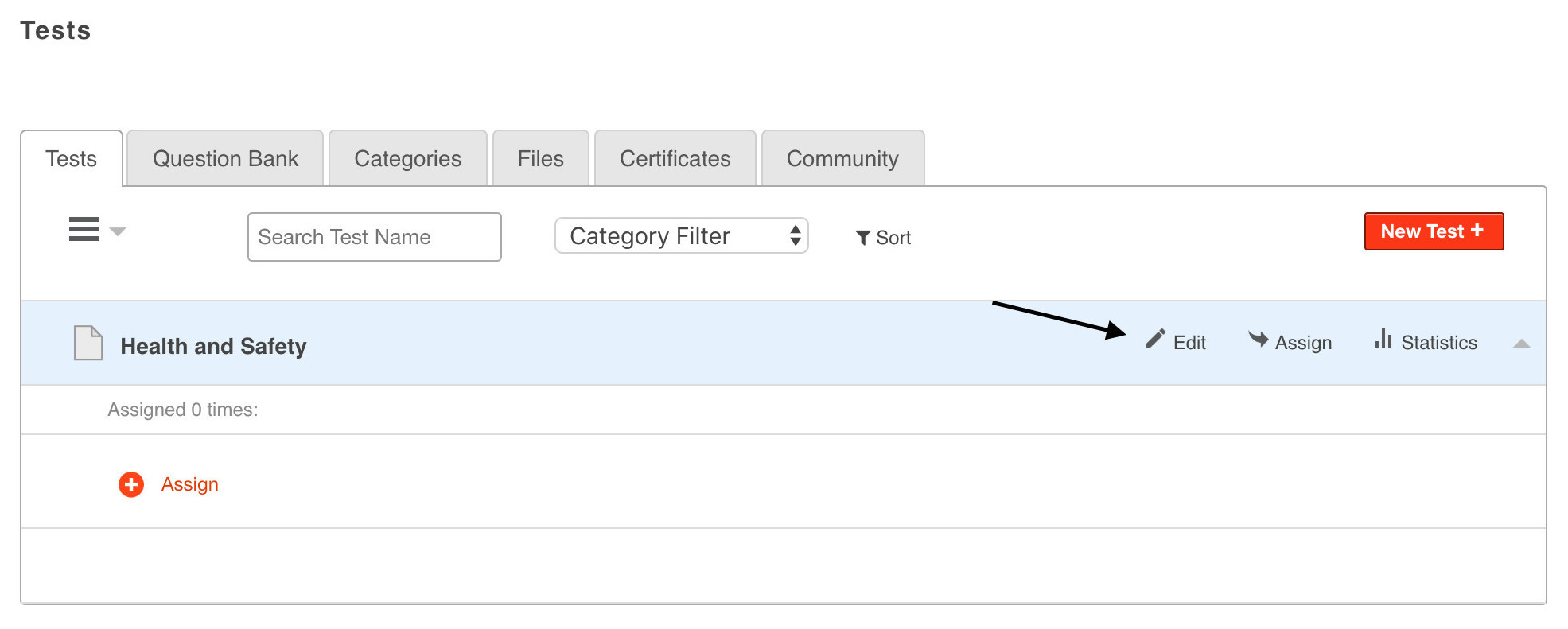
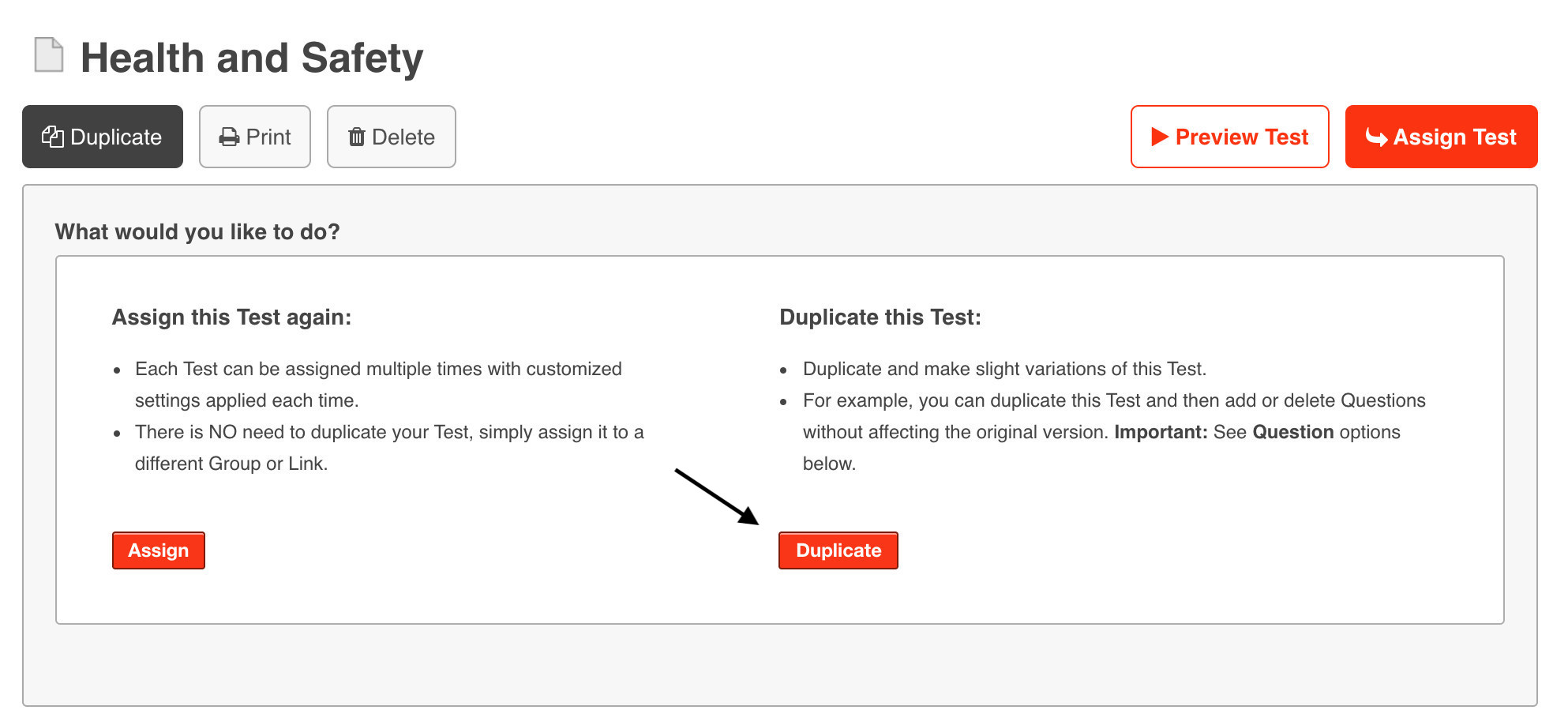
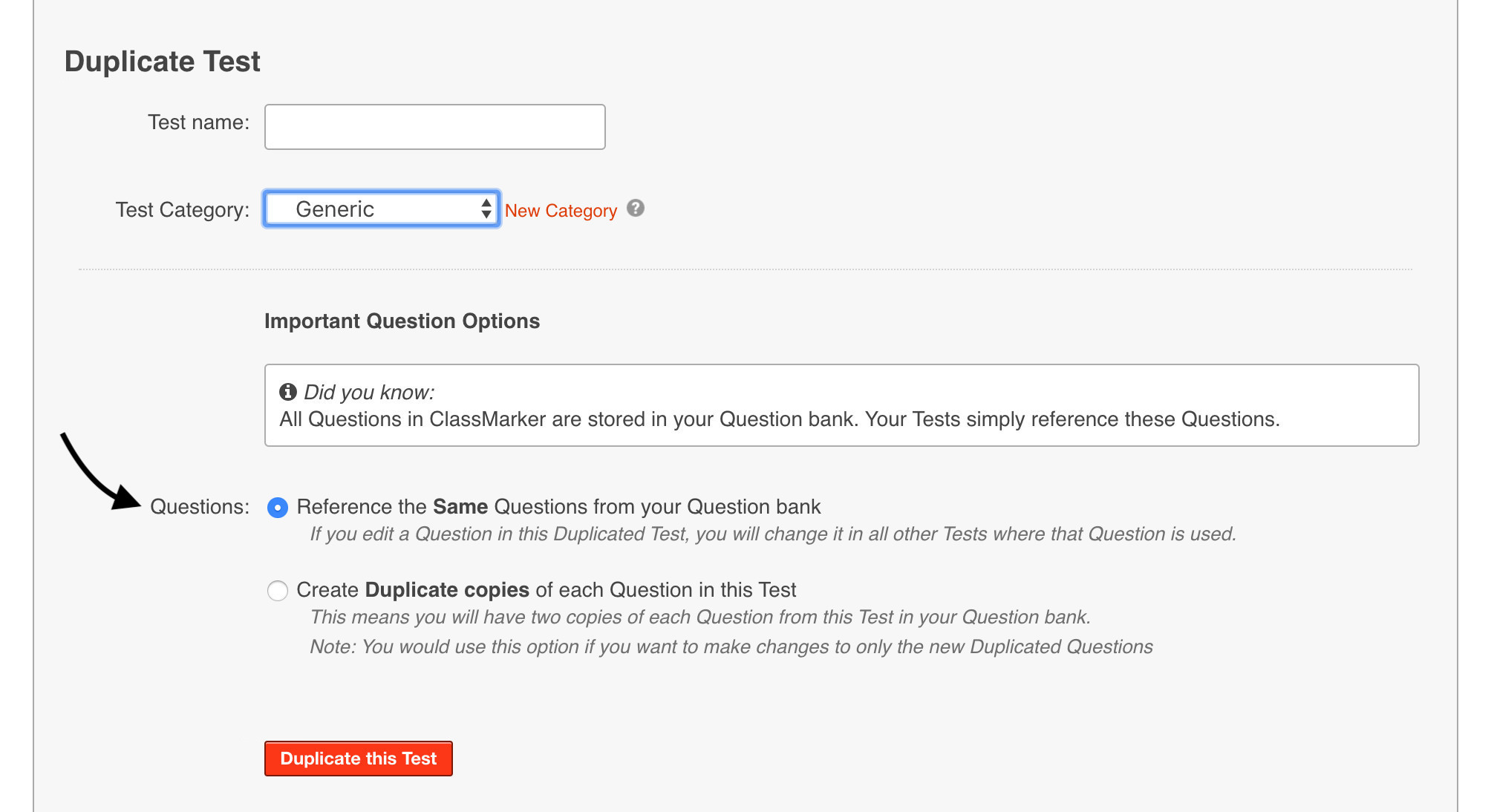
What's the difference between referencing the same questions from your quiz question bank
and creating duplicate copies of each question in the Test?
Reference the Same Questions from your Question bank: Editing a question in the Duplicated Test will change that question in ALL other Tests where that question is included.
Create Duplicate copies of each Question in this Test:
You will have two copies of each question from this Test in your Question bank.
Note: You would use this option if you want to make changes to only the Duplicated Questions, or if you want to add the duplicated questions to a different category.
Why would you duplicate a quiz?
Some reasons to duplicate a quiz in an online quiz maker are:- You want to give the same quiz but make some changes to it without having to add all questions again to the new Test.
- Rename the Test and keep the existing one under the existing Test name.
- If you are performing yearly training for your staff, copy the Test and add the current year to keep the Tests sorted by year with results per year.
- Add or remove questions from the duplicated version, or do both and add and remove questions from the duplicated version.
- Because you just have the urge to click on that 'Duplicate' button! We won't stop you, go for it!
Did you know you can also duplicate questions, certificates and assignment settings? Let's have a look at how and where to duplicate your questions, certificates, and assignment settings.
Where to Duplicate Questions
Duplicate a question from an existing question in a Test or question bank.- Test 'edit' page: Click on Duplicate Question underneath the question you wish to duplicate.
- Question Bank page: Click on Duplicate underneath the question you want to duplicate.
Where to Duplicate Certificates
Duplicate online quiz certificates from an existing certificate, to then make changes to the duplicated version.- Certificate 'edit' page: Under the heading Duplicate Certificate, click on the View link. Click on the Duplicate Certificate button.
Where to Duplicate Assignment Settings
Duplicate assignment settings by using the same online quiz settings from existing applied settings.- Test 'edit' page: Click on the red Assign Test button. Choose Send to a Group or Send a Link, depending on how you are giving your Tests. For Groups, click on Select from existing settings under the heading Preset Settings. For Links, click on Reuse settings under the heading Create a New Link.
Group Preset Settings: You can select to use the same settings again that you have applied to an existing group.
Link Reuse Settings: You can select to use the same settings again that you have applied to an existing link.
Why duplicate the time and work when you don't need to. Instead, use the options in ClassMarker's online quiz maker to quickly and efficiently duplicate the item you need. It only takes seconds to duplicate a quiz, question, certificate and settings.
Whether you are duplicating an online Test, quiz or exam, - duplicate it with ClassMarker, it is just too easy!
To see how your online Test, exam, quiz, survey, questionnaire, or assessment could be and how smooth the Test taking experience is, check out ClassMarker's online quiz sample.
Register Here and experience for yourself why ClassMarker is, and has been, the best online quiz maker, providing a professional Testing platform for both Business and Education assesments worldwide since 2006!
Happy Testing!
Review Related Online Testing Blogs and Tutorials
How Do I Add a Certificate after Multiple Quizzes?
How Do I Make a Quiz Online?
How Do I Set Up a Quiz?
How Do I Send an Online Quiz?