Prevent Cheating in Online Exams
Tue 16th Dec 2014< Back to Blogs and Tutorials
Gone are the days of Tests being taken on paper. Most Exams are now taken online - some in a supervised environments, however a lot of Exams are now taken out of the Classroom or Workplace. A popular question we receive here at ClassMarker is "How does ClassMarker prevent cheating with online exams & assessments?"
ClassMarker's advanced testing system offers multiple options that you can use in order to help with the prevention of cheating.
Now, let's go through the above mentioned ways in detail.
Randomize question ordering
This will randomize the order that questions are displayed in, each time the test is taken.
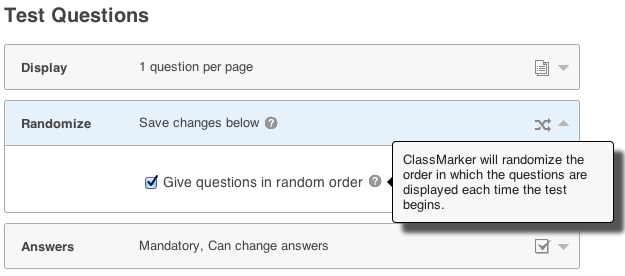
Randomize Multiple Choice Answer Ordering
When adding or editing existing questions, you can select to display answers in random order each time the Test is taken.
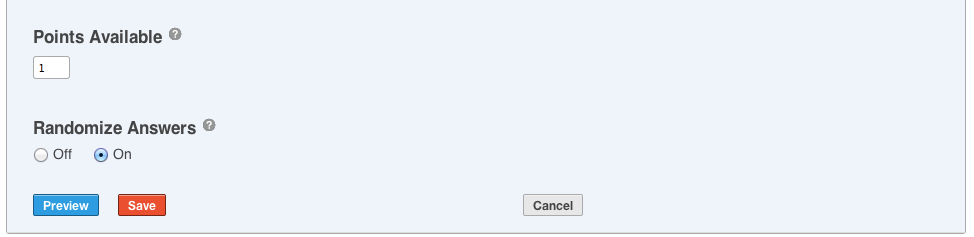
Randomly Selected Questions
These are questions that are selected from your Question Bank at random each time the Test is taken.
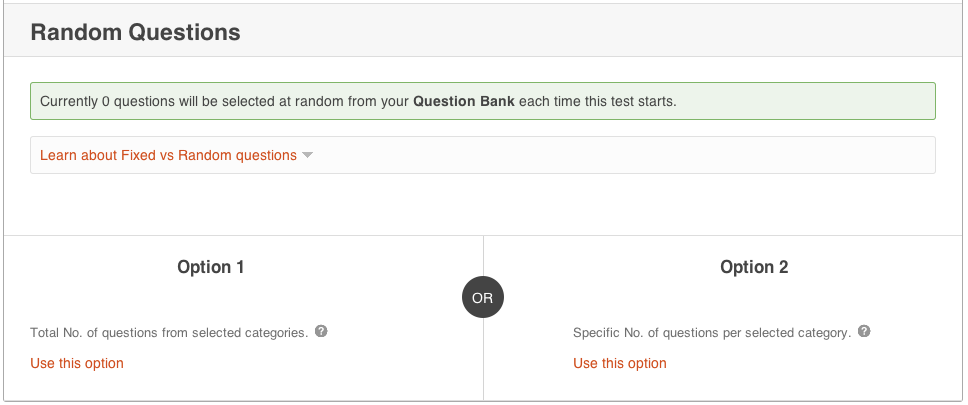
Disable Printing Options
ClassMarker offers the ability to enable printing of the question and results pages for test-takers. You can however disable printing as a preventative cheating measure.
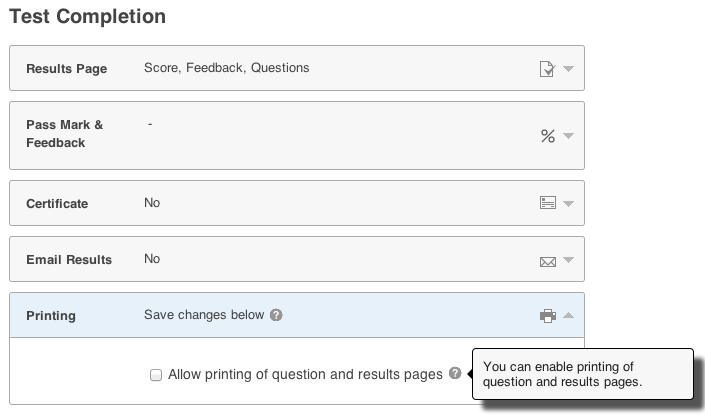
Place a Time Limit on your Test
Placing a Time Limit on your Test will help to prevent users from going away from their Test to search out answers as they know they only have a certain amount of time to complete their Test. They may not want to waste that time, because if the timer does run out, their Test is considered to be finished.
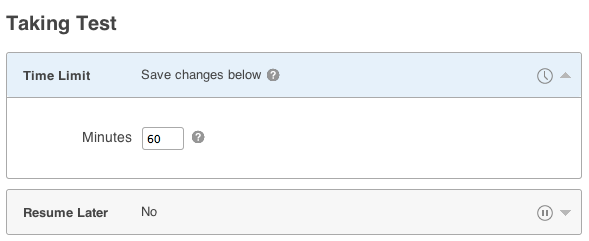
Preventing users from going to change answers
ClassMarker has a feature that will allow test-takers to go back to previous questions in which if this is set, answers can be changed. You can however choose, to prevent users from going back to previous questions once they have submitted those answers.
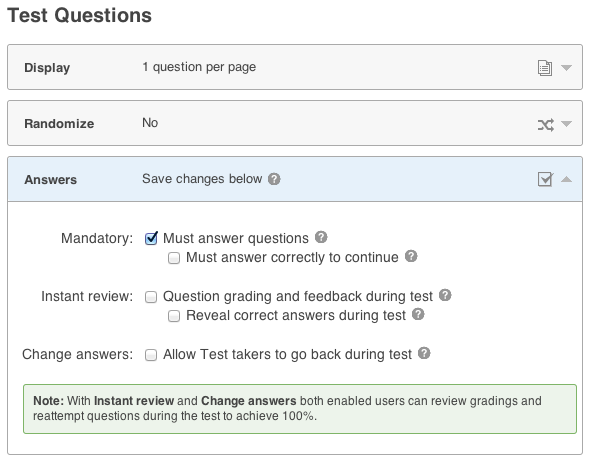
The issues regarding online cheating no longer needs to be a concern for employers doing
employee training or educators administering online student testing. ClassMarker's advanced cheat prevention features are crucial when giving online tests.
Register here and start testing today.
Review Related Online Testing Blogs and Tutorials
How can I integrate online tests on my website?
How To Sell Your Quizzes And Exams Online?
How to create custom certificates?
How to give exams in multiple languages?
ClassMarker's advanced testing system offers multiple options that you can use in order to help with the prevention of cheating.
- Randomize Test Question Ordering
- Randomize answers ordering
- Randomly selected questions
- Disable printing options
- Place a timer on your test
- Prevent users from going back to previous questions to change answers
Now, let's go through the above mentioned ways in detail.
Randomize question ordering
This will randomize the order that questions are displayed in, each time the test is taken.
- Go to Tests and expand the required Test
- Click on Settings
- Scroll down to the section Test Questions - expand subsection Answers
- Under the heading Randomize, check the box next to Give Questions in Random Order
- Be sure to Save Changes at the bottom of the page
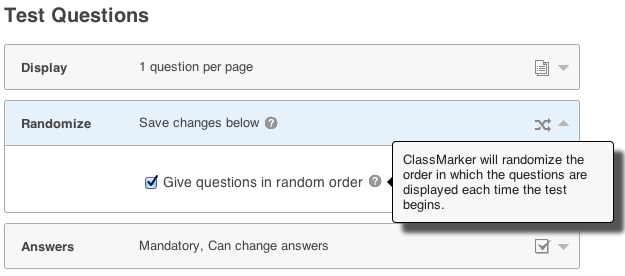
Randomize Multiple Choice Answer Ordering
When adding or editing existing questions, you can select to display answers in random order each time the Test is taken.
- Go to Tests and expand the required Test
- Click on Edit
- Underneath the questions you have created, there is a setting Randomize Answers
- Select On as the option
- Click Save
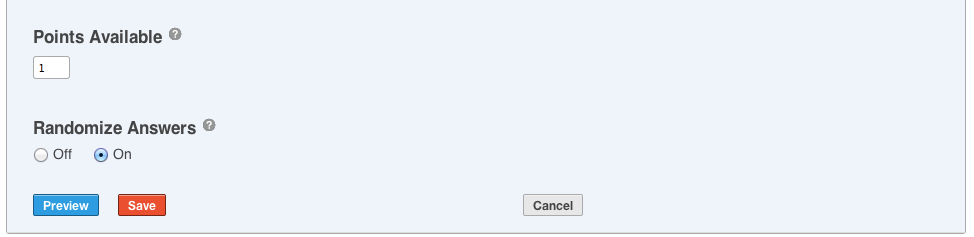
Randomly Selected Questions
These are questions that are selected from your Question Bank at random each time the Test is taken.
- Go to Tests and expand the required Test
- Click on Edit
- Hover your mouse over the green Random Questions button and select edit settings
- You will be brought to the bottom of your Questions page. Select Edit Random Question Settings
- There are two options available for Randomly Selected Questions:
Option 1: Choose the total number of questions to be randomly selected from chosen categories.
Option 2: Choose the specific number of questions per category to be randomly chosen.
- After you make your selection, be sure to Save Changes
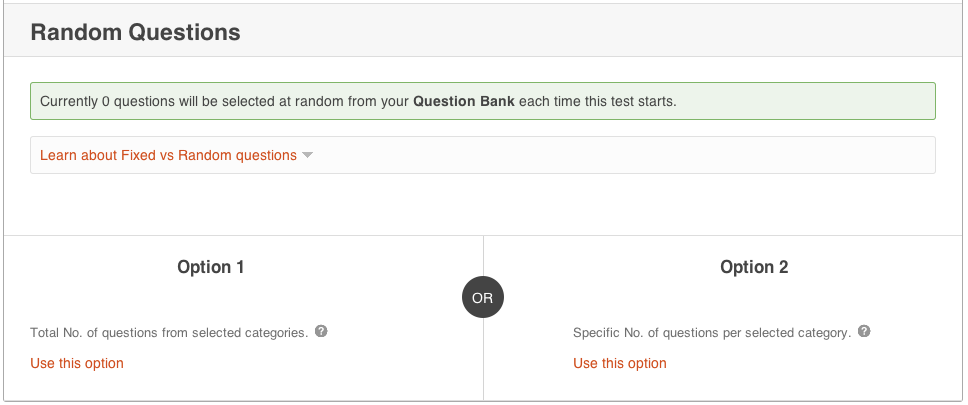
Disable Printing Options
ClassMarker offers the ability to enable printing of the question and results pages for test-takers. You can however disable printing as a preventative cheating measure.
- Go to Tests and expand the required Test
- Click on Settings
- Scroll down to the bottom section Test Completion, expand subsection Printing
- Make sure to not have anything selected in the box Allow Printing of Question and Results pages
- Save Changes
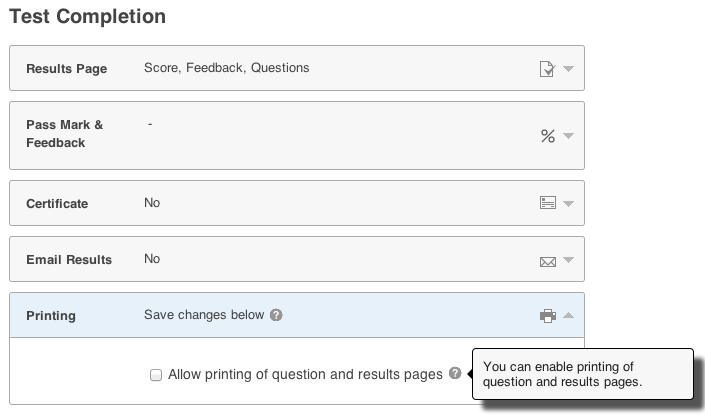
Place a Time Limit on your Test
Placing a Time Limit on your Test will help to prevent users from going away from their Test to search out answers as they know they only have a certain amount of time to complete their Test. They may not want to waste that time, because if the timer does run out, their Test is considered to be finished.
- Go to Tests and expand the required Test
- Click Settings
- Go to the section Taking Test and expand subsection Time Limit
- In the Minutes field, type the number of minutes you would like the test to be
- Save Changes at the bottom of the page
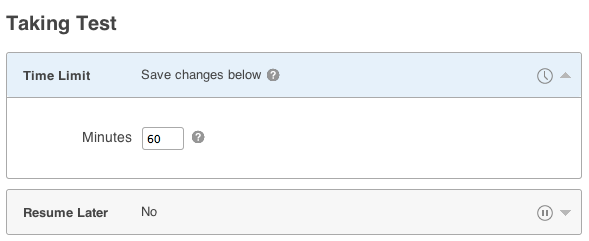
Preventing users from going to change answers
ClassMarker has a feature that will allow test-takers to go back to previous questions in which if this is set, answers can be changed. You can however choose, to prevent users from going back to previous questions once they have submitted those answers.
- Go to Tests and expand the required Test
- Click Settings
- Go to the section Test Questions and expand subsection Answers
- Under Change Answers, be sure to not have this box checked that is labeled Allow test-takers to go back during test
- Save Changes at the bottom of the page
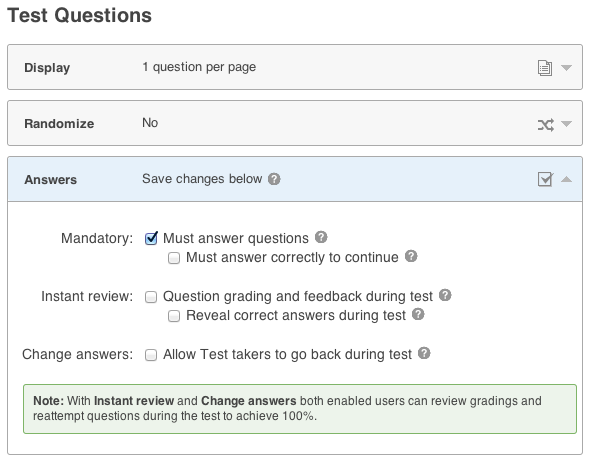
The issues regarding online cheating no longer needs to be a concern for employers doing
employee training or educators administering online student testing. ClassMarker's advanced cheat prevention features are crucial when giving online tests.
Register here and start testing today.
Review Related Online Testing Blogs and Tutorials
How can I integrate online tests on my website?
How To Sell Your Quizzes And Exams Online?
How to create custom certificates?
How to give exams in multiple languages?
