Quiz Maker with Multiple Administrators
Tue 26th Jan 2016< Back to Blogs and Tutorials
The Assistants feature allows you to assign multiple administrator roles (Assistants / Exam Invigilators) within your ClassMarker account, with different access permissions that you can set for each Assistant.
You can give your Assistants full permissions or give them specific types of permissions, such as viewing results only, managing tests, categories and the question bank or to create themes only for a designer, or to upgrade your account only for your accounts person. Provide your accountant with a login with the permission to only upgrade your account and download receipts or your web designer a login to only have the permission to create a theme for tests. Or perhaps, you need to have someone be in charge of adding questions into your account, you can provide them with a login, specifically for this task. Interested in using Webooks/API Integration? Create a login for your web developer to access only the 'techy' side of the account. There are many possibilities of how you can create custom administrator roles.
Creating an Assistant Log In
Each Assistant / Exam Invigilator you add to your account can have their own username and password to login.
When you first create an Assistant, you can choose whether this Assistant can login and manage your account or not. If you choose 'Yes', this will allow the Assistant to access the account with the permissions you select. If you choose 'No', this will simply allow the Assistant to be selected to receive results via email without having any login permissions.
When creating their login, you will enter their first name, last name and an email address, along with creating their username and password (username and password are only required if giving access to the account). The Assistant or Exam Invigilator will use their login details to gain access to the account the same way you, as the administrator would by using the Login box on our home page at ClassMarker.com.
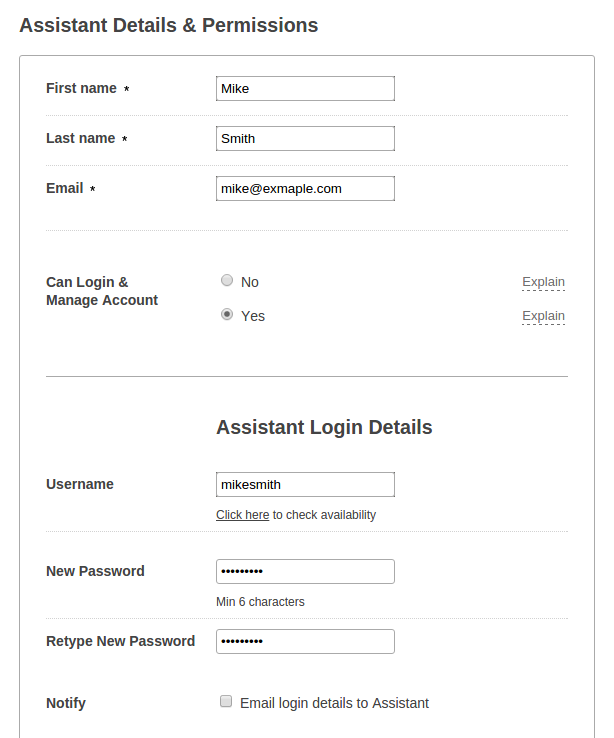 Types of permissions: ClassMarker Assistants permissions are divided into 3 sections - Test Results, Manage Users and Manage Content. You can check all permissions or just certain ones, depending on the access to the account that you would like each Assistant to have.
TEST RESULTS
Selecting permissions under Test Results will allow Assistants to view, grade and delete results.
Types of permissions: ClassMarker Assistants permissions are divided into 3 sections - Test Results, Manage Users and Manage Content. You can check all permissions or just certain ones, depending on the access to the account that you would like each Assistant to have.
TEST RESULTS
Selecting permissions under Test Results will allow Assistants to view, grade and delete results.
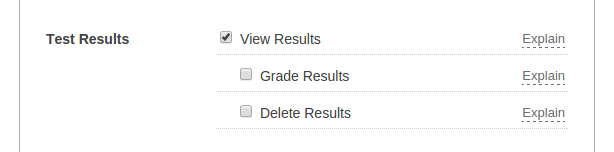 View Results - Assistant permissions include:
View Results - Assistant permissions include:
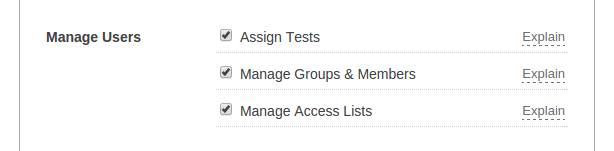 Assign Tests - Assistant permissions include:
Assign Tests - Assistant permissions include:
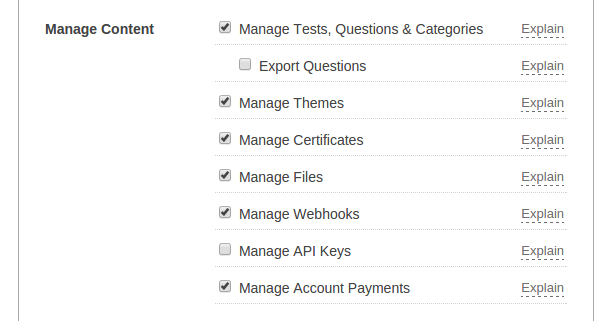 Manage Tests, Question, Categories - Assistant permissions include:
Manage Tests, Question, Categories - Assistant permissions include:
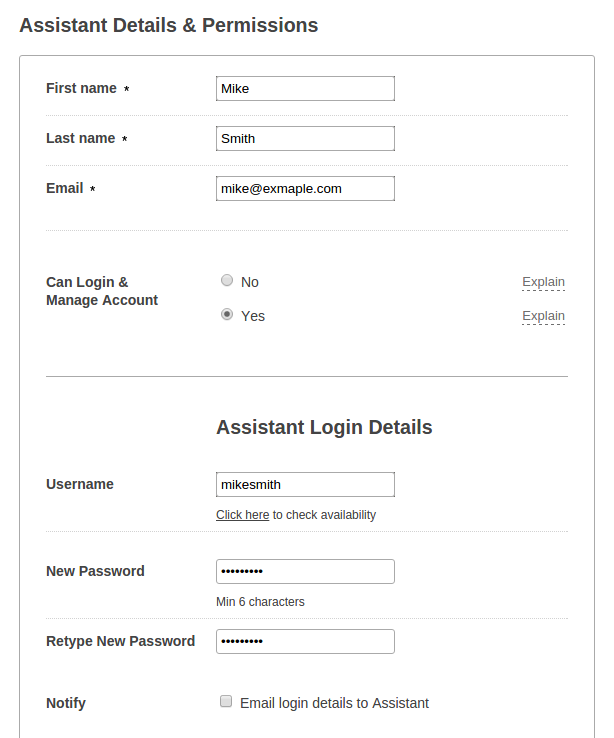 Types of permissions: ClassMarker Assistants permissions are divided into 3 sections - Test Results, Manage Users and Manage Content. You can check all permissions or just certain ones, depending on the access to the account that you would like each Assistant to have.
TEST RESULTS
Selecting permissions under Test Results will allow Assistants to view, grade and delete results.
Types of permissions: ClassMarker Assistants permissions are divided into 3 sections - Test Results, Manage Users and Manage Content. You can check all permissions or just certain ones, depending on the access to the account that you would like each Assistant to have.
TEST RESULTS
Selecting permissions under Test Results will allow Assistants to view, grade and delete results.
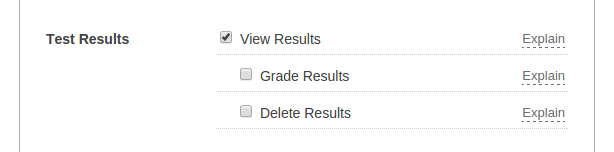 View Results - Assistant permissions include:
View Results - Assistant permissions include:
- View all Test results and statistics
- Export Test results and payment information (if selling tests)
- Download test-taker's certificates
- View Test questions and answers within results pages
- Grade test results
- Select to email individual results to test-takers
- Delete individual or all results from Groups and Links
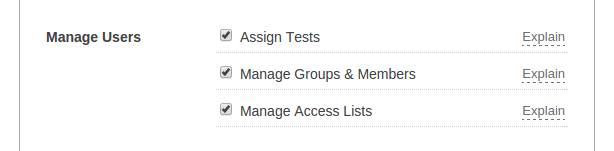 Assign Tests - Assistant permissions include:
Assign Tests - Assistant permissions include:
- Assign and Un-assign Tests to Groups and Links
- Edit test settings for Groups and Links
- Add and Delete Groups
- Add and Delete Group Members
- Export Member Details
Note: When deleting groups and members, those members results will be deleted as well.
Manage Access Lists - Assistant permissions include:- View, Add, Edit, Delete 'Access Lists'
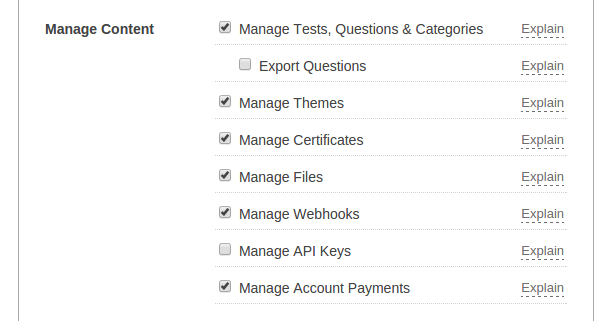 Manage Tests, Question, Categories - Assistant permissions include:
Manage Tests, Question, Categories - Assistant permissions include:
- View, Add, Edit and Delete Tests, Questions and Categories.
- Export questions and categories
- View, Add, Edit and Delete Themes
- View, Add, Edit and Delete Certificates
- Add and Delete uploaded files used in Questions or Images for Certificates for example
- View, Add, Edit and Delete Webhooks
- View, Add and Delete API Keys and Secrets
- Upgrade and Downgrade your account Plans and Credit Packs
- Download receipts for payments made for your ClassMarker Plans and Credit Packs